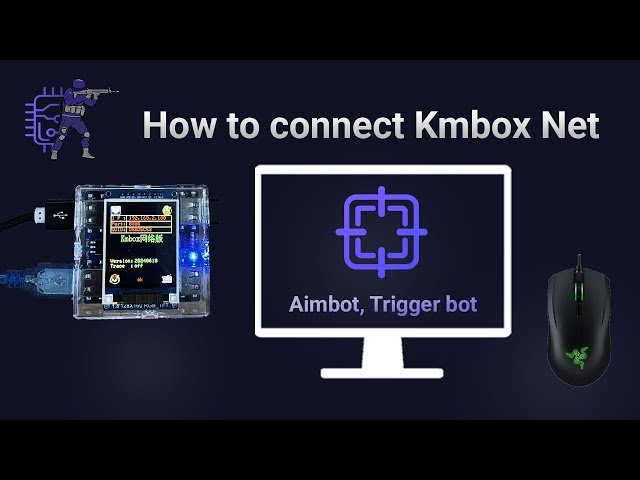In the world of electronic gaming, using the right devices is one of the key factors to achieving the perfect gaming experience. Kmbox is one of the innovations that allows players to connect a mouse and keyboard to various devices, such as controllers or tablets, providing them with greater freedom to control their games. Whether you’re a professional gamer or a hobbyist, understanding how to connect Kmbox to your mouse can help improve your performance and increase your comfort while playing. In this article, we will walk through the detailed steps for connecting Kmbox to a gaming mouse, as well as offer some tips to enhance your experience.
Table of Contents
ToggleSteps to Connect Kmbox to a Gaming Mouse:
- Check Compatibility: Ensure that Kmbox is compatible with the mouse you want to use, as well as the device you intend to connect it to.
- Preparation: Make sure that Kmbox is powered on, and the mouse is either fully charged or has fresh batteries.
- Connection:
- USB: If Kmbox has a USB port, connect it directly to your device. Then, plug the mouse into another USB port on Kmbox.
- Bluetooth: If Kmbox supports Bluetooth connection, enable the pairing mode on Kmbox. Then, activate Bluetooth on the mouse and follow the on-screen instructions to complete the connection.
- Settings: After connecting, you may need to adjust mouse settings (such as movement speed and DPI) via the software provided with Kmbox or through the system settings on your device.
- Test the Connection: Launch a game or application to test the mouse’s response. Ensure that all the buttons are functioning correctly.
Check the Contents:
Ensure you have all the necessary components: Kmbox, the mouse, USB cable (if wired connection is required), and any required drivers.
Connecting to the Device:
- Wired:
- Connect Kmbox to a power source or device using the USB cable.
- After connecting Kmbox, plug the mouse into the USB port on Kmbox.
- Wireless (Bluetooth):
- Power on Kmbox and enable pairing mode (usually requires pressing a specific button).
- Power on the mouse and put it into pairing mode as well.
- Search for Kmbox in the list of available devices on your device and connect to it.
Advanced Settings
After connection, you can customize the mouse settings through the software provided with Kmbox (if available). Look for options like:
- Adjust Movement Speed: You can tweak the DPI to suit your gameplay style.
- Button Customization: Some software allows you to customize buttons for specific functions in games.
Update Firmware:
Check for firmware updates for Kmbox. Updates may improve performance and add new features.
Performance Testing:
Test the mouse in various games or applications to ensure it’s working properly. If you experience any lag or connection issues, try reconnecting or checking the Bluetooth settings.
In conclusion, connecting Kmbox to a gaming mouse is not just a technical process, but an important step toward enhancing the gaming experience and providing the necessary comfort for players. By following the correct steps and making the right settings, you can take full advantage of the superior performance offered by the mouse, giving you a competitive edge in the gaming world. Don’t forget to experiment with different settings and customize them to suit your unique playstyle. With advanced technologies and continuous innovations, you’ll always be at the forefront of a smoother and more exciting gaming experience.